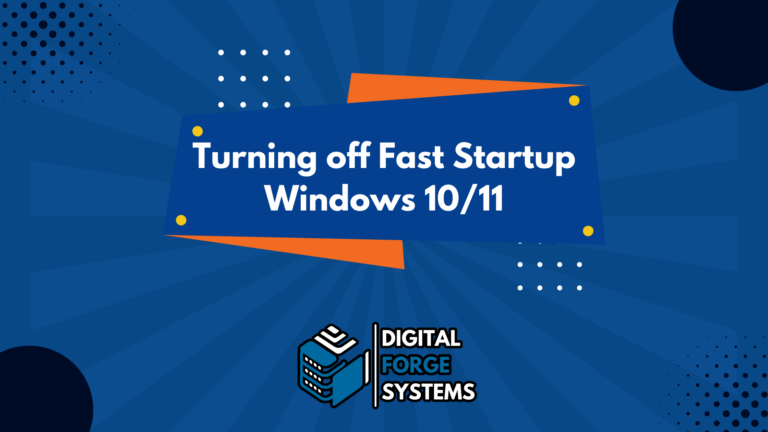How to Automatically Generate and Sync a Sitemap
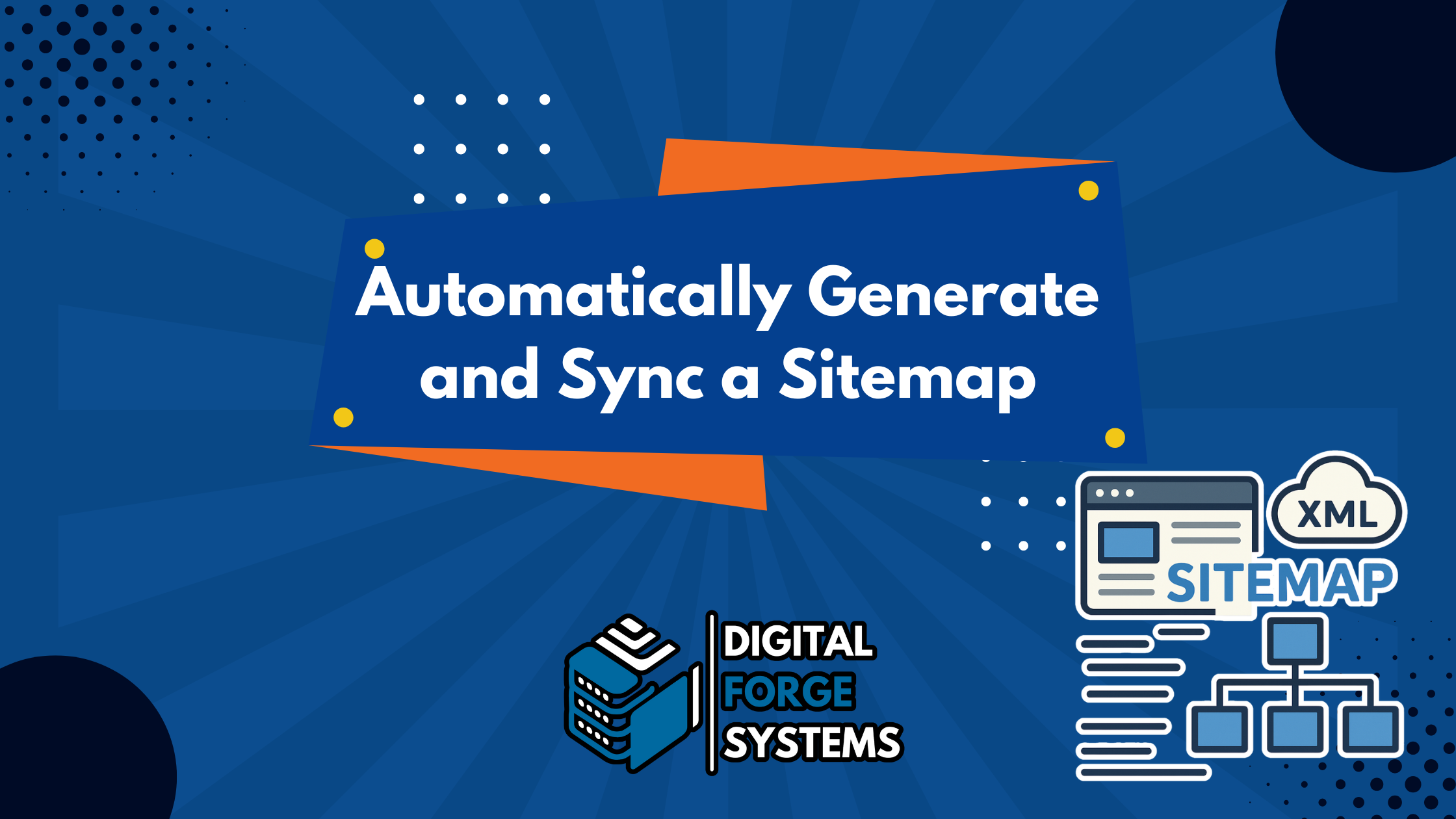
If you’re running a self-hosted knowledgebase or web tool that doesn’t support automatic sitemap generation, this guide will show you how to automate sitemap creation and sync it to a publicly accessible path — perfect for submitting to Google Search Console and other search indexes.
We’ll cover:
- Setting up sitemap generation using a free Node.js-based tool
- Syncing the generated sitemap to a web-accessible path
- Automating both tasks using Windows Task Scheduler
✅ Prerequisites
Make sure you have the following:
- Windows server or PC where your knowledgebase is hosted
- Node.js installed
- FreeFileSync installed
- Your site must be publicly accessible so search engines can crawl it (or at least accessible on your domain)
🔧 Step 1: Install the Sitemap Generator Tool
npm install -g sitemap-generator-cliYou can also run it without installing using npx, which we’ll do below.
🔄 Step 2: Create a Batch File to Generate Your Sitemap
- Open Notepad.
- Paste the following:
@echo off
echo Generating sitemap...
npx sitemap-generator-cli -f C:\Sitemap\sitemap.xml -c 20 -l https://www.yourdomain.com
echo Sitemap generated.
exitNote: Replace the output path and URL with your actual setup.
- Save this as:
generate_sitemap.bat
📂 Step 3: Set Up FreeFileSync to Sync the Sitemap to Your Web Server
- Open FreeFileSync.
- Set the source folder to where your sitemap is generated (e.g.,
C:\Sitemap\). - Set the destination folder to a web-accessible path on the same domain as your site (e.g.,
C:\inetpub\wwwroot\www.yourdomain.com\). - Save the sync configuration as:
SITENAMESiteMapSync.ffs_batch
🗓️ Step 4: Create Two Scheduled Tasks
Because running both commands in the same batch file can sometimes cause issues, we will schedule them separately.
📌 Task 1: Generate the Sitemap
- Open Task Scheduler
- Create Task → General tab:
- Name:
Generate Sitemap - Run with highest privileges
- Run whether user is logged on or not
- Name:
- Trigger tab:
- New → Daily at 1:00 AM
- Action tab:
- Start a program → Point to:
C:\Path\To\generate_sitemap.bat
- Start a program → Point to:
📌 Task 2: Sync the Sitemap
- Create another task in Task Scheduler:
- Name:
Sync Sitemap to Web Server - Trigger: Daily at 1:05 AM
- Action:
"C:\Program Files\FreeFileSync\FreeFileSync.exe" "C:\Users\YourUser\Documents\SITENAMESiteMapSync.ffs_batch"
- Name:
🔗 Step 5: Submit Your Sitemap to Search Engines
Once your sitemap is synced to a public path, like:
https://www.yourdomain.com/sitemap.xmlYou can now submit that URL to:
✅ Summary
By breaking the automation into two separate scheduled tasks — one for sitemap generation and one for syncing to your web root — you avoid task timing issues and ensure your sitemap is always fresh and available to search engines.
This method is great for:
- Self-hosted knowledgebases
- Static sites
- Internal documentation portals with public access
Need help? Contact us at contact@digitalforgesystems.com — we specialize in smart automation for IT workflows.